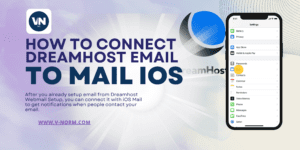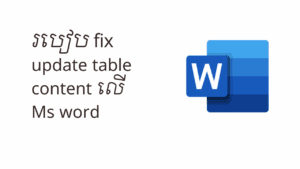Microsoft Word is very popular; we always use it to do documentation. Some text in a file is going to be changed to another word.Also, you can replace all those words with other words by following below:
- The Quickest Way: Ctrl + H
Press Ctrl + H (Windows) or Command + H (Mac) to instantly open the Find and Replace dialog box.
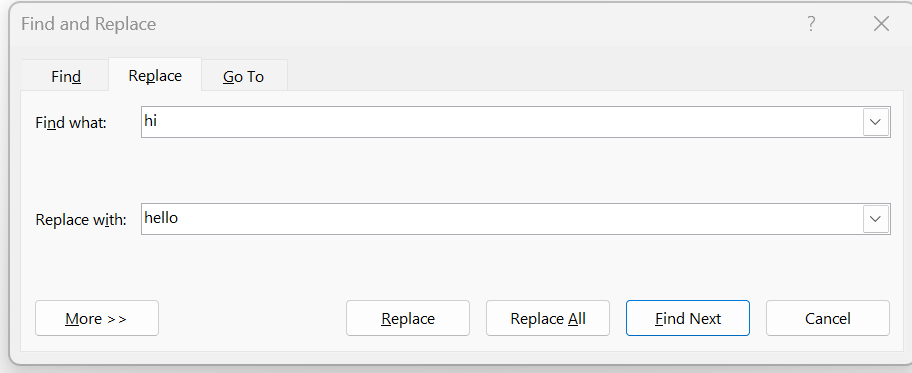
or Go to the Home tab -> editing -> replace

- Using the Find and Replace Dialog Box
-
- Find What: Type the text you want to locate.
- Replace With: Type the text you want to substitute.
- Finding Text
-
- Find Next: Locates the next instance of the search term.
- Find All: Highlights all instances of the search term in the document.
- Replacing Text
-
- Replace: Replaces the current instance of the search term with the replacement text.
- Replace All: Replaces all instances of the search term in the document.
- click on the Cancel button in the upper right corner.
Example:
Ms. Bean wishes to change every occurrence of “hi” in his word document to “hello”:
-
- Press Ctrl + H.
- In the “Find What” field, type “hi”.
- In the “Replace With” field, type “hello”.
- Click Replace All.
Notes:
Always review the changes made by Replace All carefully, as it can be difficult to undo.
Save a backup of your document before making extensive find and replace operations.
Category :
Share this Article!